Send Email Using Google SMTP
#smtp #gmail Sep 27, 2019Table of Contents:
I’m making a simple project that requires to send an email notification. Since I only need to send a few emails, I decided to go with Google’s free STMP server.
For more info, you can check Gmail’s sending limits here.
I did my testing using msmtp as SMTP client. It is available mostly on every Linux distribution.
I will show below how I made it working. I’m using Arch Linux but it will be the same with other distros.
1. Create Gmail account for testing
We will create 2 test Gmail accounts for this testing.
- Sender Email: smtp.test.user.0001@gmail.com
- Recipient Email: smtp.test.user.0002@gmail.com
Sender Account:
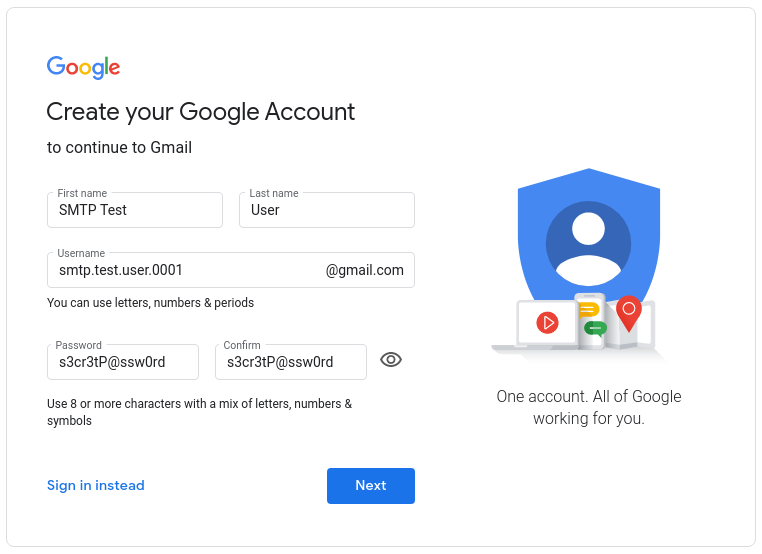
2. Install msmtp
sudo pacman -S msmtp
[marvin@arch ~]$ sudo pacman -S msmtp
[sudo] password for marvin:
resolving dependencies...
looking for conflicting packages...
Packages (2) gsasl-1.8.0-9 msmtp-1.8.5-1
Total Download Size: 0.58 MiB
Total Installed Size: 1.31 MiB
:: Proceed with installation? [Y/n]
:: Retrieving packages...
gsasl-1.8.0-9-x86_64 268.3 KiB 2.62M/s 00:00 [########################################] 100%
msmtp-1.8.5-1-x86_64 322.5 KiB 2.86M/s 00:00 [########################################] 100%
(2/2) checking keys in keyring [########################################] 100%
(2/2) checking package integrity [########################################] 100%
(2/2) loading package files [########################################] 100%
(2/2) checking for file conflicts [########################################] 100%
(2/2) checking available disk space [########################################] 100%
:: Processing package changes...
(1/2) installing gsasl [########################################] 100%
(2/2) installing msmtp [########################################] 100%
:: Running post-transaction hooks...
(1/2) Arming ConditionNeedsUpdate...
(2/2) Updating the info directory file...
[marvin@arch ~]$3. Create msmtp config file
Create file ~/.msmtprc
account default
host smtp.gmail.com
port 587
from smtp.test.user.0001@gmail.com
tls on
tls_starttls on
tls_trust_file /etc/ssl/certs/ca-certificates.crt
auth on
user smtp.test.user.0001
password s3cr3tP@ssw0rd4. Send test email
Quickly check if mail client is working:
echo "test email 1" | msmtp -a default smtp.test.user.0002@gmail.com
You will encounter error 535-5.7.8
[marvin@arch ~]$ echo "test email 1" | msmtp -a default smtp.test.user.0002@gmail.com
msmtp: authentication failed (method PLAIN)
msmtp: server message: 535-5.7.8 Username and Password not accepted. Learn more at
msmtp: server message: 535 5.7.8 https://support.google.com/mail/?p=BadCredentials v15sm352780pfn.27 - gsmtp
msmtp: could not send mail (account default from /home/marvin/.msmtprc)This is because Gmail will not allow unsecured app access.
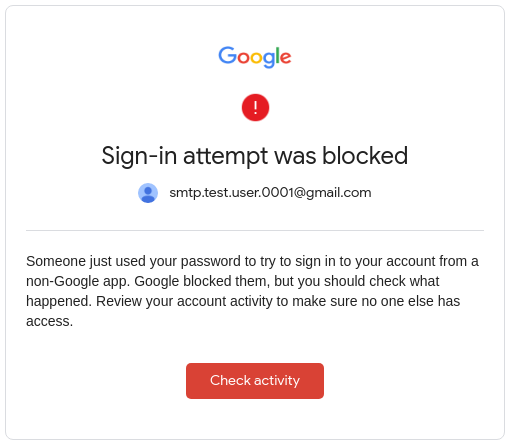
5. Turn on less secure app access
Go to Settings > Google Account > Security and turn on Less secure app access
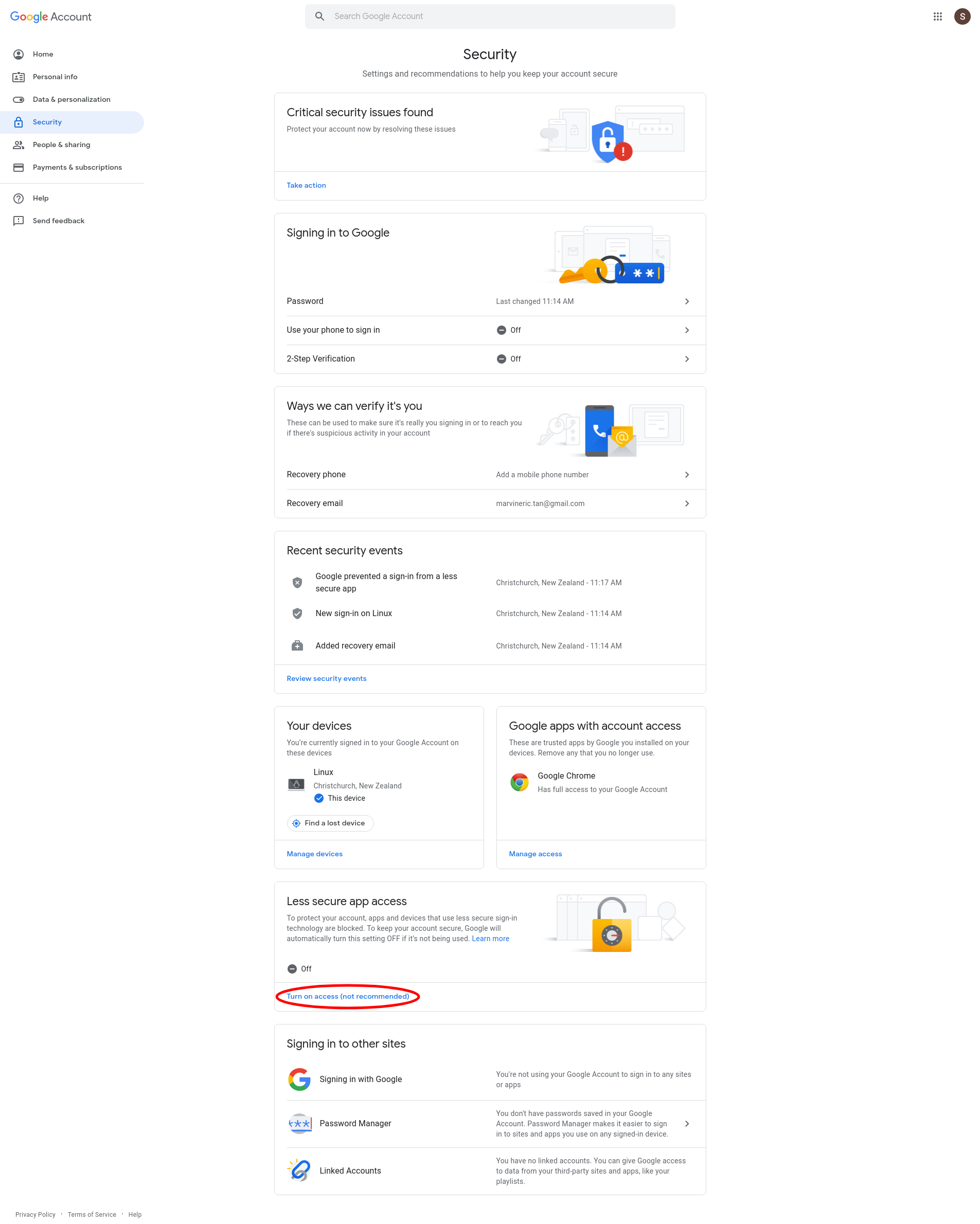
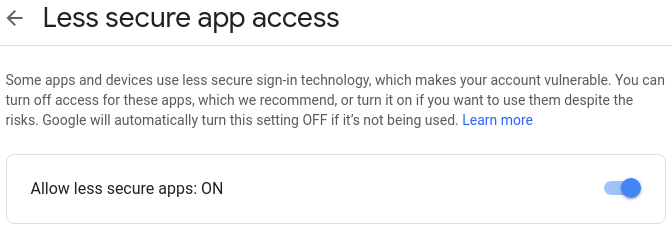
6. Send test email again
[marvin@arch ~]$ echo "test email 1" | msmtp -a default marvineric.tan@gmail.com
[marvin@arch ~]$Voilà! It is now working! Check recipient’s email:
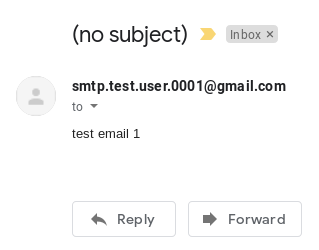
That’s it. It is very simple to use Gmail’s free SMTP service.